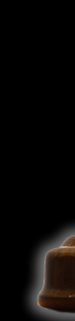| |
What’s BigBoard?
This is where you can view all lot bidding at the same time. We recommend you use Big Board to watch the auction and be sure to
press F5 or the refresh button to get the most current bid. And you can just click on a lot number on BigBoard to get detail information, see pictures and bid.
What’s that countdown timer thing under the header?
A Buyer’s Choice Auction means that all lots sell at the SAME TIME. The countdown timer tells you how much time is left before the entire auction concludes. If extended bidding (where an additional time interval is added to the time left every time someone places a bid.) is in effect, the countdown timer may add time to Time left.
Where can I see the sale offering?
To view all lots, click the View Sale Offering menu tab. Then to see additional details, click on the individual lot# for additional pictures.
Do I have to register and login to see the sale offering?
No, you can watch the Big Board and View the Sale offering without registering. But if you want to bid or setup a watchlist, you must register and setup a username and password. At that time, you will be assigned a bidder #.
How do I get a bidder # so I can bid?
You are assigned a bidder # when you register. To register, click on the word “Register” right below Username in the Login area. Fill in at least all required fields and click the Register button at the bottom of the screen.
How do I bid?
From the Big Board, click on the Lot # and you will be taken to that lot’s Detail screen or from View Sale Offering , you’ll see a My Bid Box. In either case, you have to be logged in with the user name and password you received when you registered to bid. For a manual bid, type your bid amount in the My Bid box and press Send. For a ProxyChoice bid, check the ProxyChoice bidding box above the MyBid box and then type in your maximum bid amount and press Send. You will be taken to the ProxyChoice screen where you can confirm your bid and even add additional bids for other lots. SEE BELOW for Proxy Choice details.
What is a ProxyChoice Bid?
A ProxyChoice Bid is the highest dollar amount the bidder is willing
to pay for a lot. In its most simple form, the bidder decides the
maximum amount he will pay for a particular lot. Above the My Bid box, he checks the ProxyChoice Bidding box, enters his max amount in the My Bid box and presses Send. Then the “My ProxyChoice Tickets” screen appears where the bidder can check his bid, press the “Continue to Confirm” button and click “Send Bids”.
BUT—if the bidder decides he would like to give himself an AUTOMATIC 2nd, 3rd or 4th choice, he can do that here too. Here’s an example:
1st Example: Joe would be willing to purchase any of 3 lots but he only wants 1 total. He creates the following ProxyChoice ticket:
# of Lots Desired: 1 |
| Priority |
Lot# |
Max Price |
| 1 |
39 |
$ 2,000 |
| 2 |
22 |
$ 1,750 |
| 3 |
16 |
$ 1,500 |
Joe sends his ProxyChoice ticket and the computer immediately places Joe’s bid on his first priority, Lot #39.
The current bid for Joe’s 1st choice, Lot#39 is $1700 (bid increment is $100). The computer will then put in a bid for Joe of $1800. Another bidder bids $1900. The computer ups Joe’s bid to $2,000 (his max). But another bidder outbids him with a $2,100 bid. So the computer now automatically moves on to Joe’s second choice. Lot #22. Current bid is $1,500. Computer puts in a bid for Joe for $1.600. There are no other bids and Joe wins this lot for $1,600.
Proxy Choice can even take it one step further! Maybe instead of one lot, Joe would like 2 lots total.
2nd.Example: Joe would be willing to purchase any of 5 lots but he only wants 2. He creates the following ProxyChoice ticket:
# of Lots Desired: 2 |
| Priority |
Lot# |
Max Price |
| 1 |
39 |
$ 2,000 |
| 2 |
22 |
$ 1,750 |
| 3 |
16 |
$ 1,500 |
| 4 |
2 |
$ 1,250 |
| 5 |
6 |
$ 1,250 |
Joe submits his ProxyChoice ticket and the computer immediately starts to find Joe 2 lots.
The current bid for Joe’s 1st choice, Lot#39 is $600 (bid increment is $50). The computer will then put in a bid for Joe of $650. (By the end of the auction, there have been several other bids but Joe does win this lot for $950)
Concurrently, the bid on Joe’s 2nd choice, Lot#22, is $2,000 so computer can’t put in a bid for Joe on this lot. The computer moves on to choice 3, Lot#16 which is currently selling for $800. The computer puts in a bid for Joe for $850. (At auction end, there have been no other bids on this lot so Joe buys the lot for $850.)
What is a Bid Increment?
The Bid Increment is the minimum dollar amount that the bid must be raised. You can bid higher than the Next Bid price (Current Bid plus bid increment) but the computer will not let you bid less than the displayed “NEXT BID” amount.
What is Extended time bidding?
Extended Times means that the auction is not declared closed until there have been a certain number of minutes of inactivity. If there is any bidding during the inactivity period, the auction is extended until there is no bidding during the inactivity period. You can always check the Expires In: info that appears on several screens. Seller chooses length of inactivity period. (Ranging from 10 to 2 minutes) For example, assume the inactivity period is 10 minutes.
Example 1: Auction closes at 7pm. There is no bidding from 7:00pm to 7:10pm. All lots are declared closed at 7:10pm. Example 2: Auction closes at 7pm. There is a bid placed at 7:08. Auction is extended by 10 minutes until 7:18. No more bidding. All lots declared closed at 7:18pm.
Example 3: Auction closes at 7pm. There is a bid placed at 7:08. Auction is extended by 10 minutes until 7:18. Another bid is placed at 7:11. Auction is extended by 10 minutes until 7:21. No more bids are placed. Auction is declared closed at 7:21pm.
How do I know I won?
If you are the high bidder, the system will send you an email when the auction ends. You will also receive an invoice by email. The invoice email will have complete instructions on payment.
How can I make sure I am seeing the most current bidding information on the screen?
During the bidding process you should click the Refresh button or F5 to refresh you page to ensure you are viewing the most current bidding screen. We recommend viewing the sale on the BigBoard screen for quickest refreshes.
Is my countdown timer 100% accurate?
Since your own computer may not exactly match the time on the auction server computer, the countdown timer is only an ESTIMATED time. Clicking F5 or Refresh will make your time more accurate but we do NOT guarantee that your countdown time will match the auction server countdown time.
Should I wait until the last second to make sure I get the bid and someone else doesn’t beat me to it?
NO!! Remember the extended time feature! Even if you do bid very close to the end of the auction, as soon as you place your bid, the auction is extended by 5 or 10 minutes. (depending on seller's choice.) And, remember, your countdown timer is only an ESTIMATE. If you wait until the last few seconds, your countdown timer could be off by a few seconds and the auction will be declared closed before you have a chance to place your bid.
If I win, how and when do I pay?
When you win an item you will receive an email that will give you complete details of your purchase. You indicate method of payment you want to use when you register.
Whom do I contact with my questions?
Contact the seller. His name and phone numbers are listed at the bottom of every website screen or click the Contact us tab on the TopMenu.
I think I'm having a technical problem with Buyers Choice Auction website. What shall I do?
1. Sometimes just pressing the F5 key will take care of the problem. Or try getting out of your browser and bringing it back up. Or you might try shutting your computer completely down and restarting it.
2. If your display doesn't look quite right, try holding down the Ctrl key and pressing the minus or plus keys. This will change the size of display and might help the problem.
3. We have found that Mozzilla Firefox Internet browser is an excellent browser to use with Buyers Choice Auction. If you are currently using Internet Explorer as your browser and you appear to be having some problems, you might consider downloading Firefox as an additional browser. Here are the steps:
a. Go to www.firefox.com and click FREE DOWNLOAD button.
b. In file download security warning window, click RUN. (This is an 8 MB file. If you are on dial-up, this will take quite
a while!)
c. In the Internet Explorer Security Window, click RUN.
d. In the Mozilla Firefox setup, click NEXT, NEXT, click INSTALL, click FINISH. It will now come up into the Firefox browser.
e. If you are having trouble doing this, please call Lloyd at 218.237.6929.
4. Or you can just give Lloyd a call at 218.237.6929 for assistance.
Auction Q & A supplied by Sale Day GLOBAL |
|